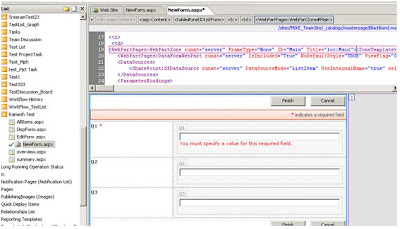My work Experiences on SharePoint 2003/2007/2010/2013/O365/SharePoint Online Administration
Sunday, June 6, 2010
Customizing the list using the Share Point Designer
Monday, March 8, 2010
Creating SSP through Stsadm in Share Point
In order to create Shared service provider (SSP) in Share Point we need to have one MYSITE and one web application.
Creating MYSITE:
stsadm.exe -o extendvs -url http://hanuman:1010 -ownerlogin hanuman\administrator -owneremail rameshbabu@gmail.com -exclusivelyusentlm -databaseserver hanuman -databasename contdb1010 -donotcreatesite -apcreatenew -apidname app1010 -apidtype configurableid -apidlogin hanuman\administrator -apidpwd hanuman
Creating Web app:
stsadm.exe -o extendvs -url http://HANUMAN:1020 -ownerlogin hanuman\administrator -owneremail rameshbabu@gmail.com -exclusivelyusentlm -databaseserver hanuman -databasename MySiteContentDB2 -donotcreatesite -apcreatenew -apidname MySiteAppPool2 -apidtype configurableid -apidlogin hanuman\administrator -apidpwd hanuman
By using those two web apps url's we are going to create a ssp:
Creating SSP:
stsadm.exe –o createssp –title SSP12 -url http://HANUMAN:1020 -mysiteurl http://hanuman:1010 -ssplogin hanuman\administrator -indexserver hanuman -indexlocation "C:\Program Files\Microsoft Office Servers\12.0\Data\Office Server\Applications" -ssppassword hanuman -sspdatabaseserver hanuman -sspdatabasename sspdb1
Here i have given INDEX SERVER as my app server and Index Location:C:\Program Files\Microsoft Office Servers\12.0\Data\Office Server\Applications
after that we need to do a IISRESET
Now SSP is created in Central administratin.By clicking on the ssp tab it will redirect to the web app url:http://hanuman:1020/ssp/admin/default.aspx [http://HANUMAN:1020] and
if we click on MYSITE option in any site collection we will redirect to the MYSITE url :http://hanuman:1010/personal/administrator/default.aspx [http://hanuman:1010]
Tuesday, February 16, 2010
Changing Service Account Password in the MOSS 2007
Changing Service Account Password in the MOSS 2007
1>Change Service account password in AD
2>Change the password in all the services that running under Service Account in the services.msc ..
3>Click on the services and go to log on tab and change the password for all the services that are running under Service Account
4>Open INETMGR:
Change the application pool identity with the new password.
5>Run the following commands to update service account password in the MOSS Server
stsadm -o updateaccountpassword -userlogin abc\ramesh -password <> -noadmin
stsadm -o spsearch -farmserviceaccount abc\ramesh -farmservicepassword <>
stsadm -o spsearch -farmcontentaccessaccount abc\ramesh -farmcontentaccesspassword <>
stsadm -o updatefarmcredentials -userlogin abc\ ramesh -password <>
stsadm.exe -o editssp -title SSP_1 -ssplogin abc\ ramesh -ssppassword <>
stsadm.exe -o osearch -farmserviceaccount abc\ amesh -farmservicepassword <>
Issues I faced after changing the password in the MOSS2007 :
I changed the Password in all the places(Services) in my Server .But I faced a issue like service account was getting locked very oftenly.
Troubleshooting :
Checked whether any Scheduled tasks are running in the server with service account .
Deleted the Saved old passwords with in the server by using the command rundll32.exe keymgr.dll krshowkeymgr and remove those saved old Passwords.
Checked for any other application is using my service account details.
We already set the property for the People picker to Communicate to the AD .after that again I changed that property with the new Password and I run that stsadm setproperty again .
After that its started working fine with out locking.
1>Change Service account password in AD
2>Change the password in all the services that running under Service Account in the services.msc ..
3>Click on the services and go to log on tab and change the password for all the services that are running under Service Account
4>Open INETMGR:
Change the application pool identity with the new password.
5>Run the following commands to update service account password in the MOSS Server
stsadm -o updateaccountpassword -userlogin abc\ramesh -password <> -noadmin
stsadm -o spsearch -farmserviceaccount abc\ramesh -farmservicepassword <>
stsadm -o spsearch -farmcontentaccessaccount abc\ramesh -farmcontentaccesspassword <>
stsadm -o updatefarmcredentials -userlogin abc\ ramesh -password <>
stsadm.exe -o editssp -title SSP_1 -ssplogin abc\ ramesh -ssppassword <>
stsadm.exe -o osearch -farmserviceaccount abc\ amesh -farmservicepassword <>
Issues I faced after changing the password in the MOSS2007 :
I changed the Password in all the places(Services) in my Server .But I faced a issue like service account was getting locked very oftenly.
Troubleshooting :
Checked whether any Scheduled tasks are running in the server with service account .
Deleted the Saved old passwords with in the server by using the command rundll32.exe keymgr.dll krshowkeymgr and remove those saved old Passwords.
Checked for any other application is using my service account details.
We already set the property for the People picker to Communicate to the AD .after that again I changed that property with the new Password and I run that stsadm setproperty again .
After that its started working fine with out locking.
Migrating Users from One Domain to Another Domain
STSADM Commands:
Migrate User:
Scenarios:
1> Migrating users from One domain to another Domain
2> Changing the Display name or user name or email id.
Migrating Users from one domain to another domain. This may be due to decommission of the old domain or temporary domains.
Sometimes you may need to change your display name.
C:\Program Files\Common Files\Microsoft Shared\web server extensions\12\BIN>
stsadm.exe -o migrateuser
-oldlogin
-newlogin
[-ignoresidhistory]
Stsadm.exe –o migrateuser –oldlogin xyz\Ramesh –newlogin abc\Ramesh -ignoresidhistory
By using this we can maintain the old login permissions with the new login in the migrated domain.
Stsadm.exe –o migrateuser –oldlogin xyz\Ramesh –newlogin xyz\RameshBabu –ignoresidhistory
We need to add the – ignoresidhistory must to run this command as it will ignore the previous SID history.
Migrate User:
Scenarios:
1> Migrating users from One domain to another Domain
2> Changing the Display name or user name or email id.
Migrating Users from one domain to another domain. This may be due to decommission of the old domain or temporary domains.
Sometimes you may need to change your display name.
C:\Program Files\Common Files\Microsoft Shared\web server extensions\12\BIN>
stsadm.exe -o migrateuser
-oldlogin
-newlogin
[-ignoresidhistory]
Stsadm.exe –o migrateuser –oldlogin xyz\Ramesh –newlogin abc\Ramesh -ignoresidhistory
By using this we can maintain the old login permissions with the new login in the migrated domain.
Stsadm.exe –o migrateuser –oldlogin xyz\Ramesh –newlogin xyz\RameshBabu –ignoresidhistory
We need to add the – ignoresidhistory must to run this command as it will ignore the previous SID history.
Subscribe to:
Posts (Atom)