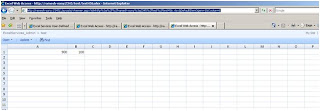1. Introduction Excel Services.
2. Publishing Excel to SharePoint.
2.1 Creating Trusted file locations.
3. Excel Web Access (EWA) Web part.
4. Creating Trusted Data Connection Libraries
5. Trusted Data Providers.
6. User -defined function assemblies.
1. Introduction Excel Services.
Excel Calculation Services is part of Microsoft's business intelligence (BI) platform provided by Microsoft Office SharePoint Server 2007 Enterprise Edition. Excel Calculation Services supports the server-side loading, recalculation, and rendering of Office Excel 2007 workbooks in a browser-based version. It addresses a problem faced by many organizations in which users work with large Excel workbooks that contain complex formulas to generate data values. When the files are stored on a file server, these workbooks can take a long time to load and recalculate on a workstation. With Excel Calculation Services, the workbook file is stored in a SharePoint Server document library, thereby allowing Excel Calculation Services to calculate the results on the server. Excel Calculation Services then renders the results in a Web browser by generating an HTML version of the spreadsheets and charts in the workbook. This functionality allows users who do not have Office Excel 2007 installed on their workstation to view the information. In addition, Excel Calculation Services can provide a single location where users work with spreadsheets, preventing the need and desire to share spreadsheets via e-mail. This functionality assists some organizations with regulatory compliancy and presents a single version of the truth.
Step1:Open the Excel and select the Publish Option --> Excel Services
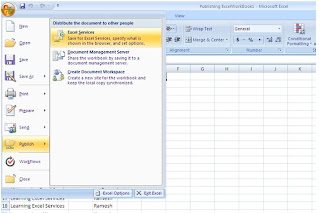 Step:2
Step:2
Select the SharePoint site Document Library where you want to Publish the Excel Work Book
So we need to Configure the Trusted file location to upload our Excel workbooks.
step1:
Central Administration-->Shared service Provider-->Excel Service Settings-->Trusted File Locations
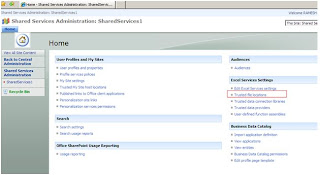 Step2:
Step2:
Click on Add Trusted File Locations
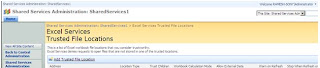 Step3:
Step3:
here we need to give the SharePoint site document Library URL:http://servername/testdoclib/
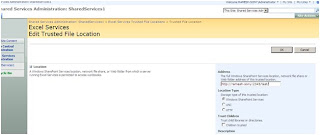
step4:
Now Open the Excel and Go to Publish-->Excel Services-->Open the SharePoint Document Library Location which is trusted and save the Same ..
Now we are able to Publish the Excel in the SharePoint as follows.
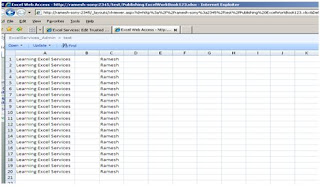
3 Excel Web Access (EWA) Web part.
Excel Web Access is the component of SharePoint Server that renders Office Excel 2007 workbook content in HTML format in a Web browser. One of the innovations of Excel Web Access is that all of the conversion is done on the server so that no Active X controls or other binary objects are delivered to the browser. Excel Web Access allows users to open an entire workbook in their Web browser and, through the Excel Web Access Web Part, to display selected objects from workbooks on a dashboard page.
NOTE: Before start using the Excel web part access we need to upload A Excel file in to one of the Document Library and that Document Library Should be in the Trusted File Location (Refer 2.1) then only we will able to see the Excel file in the EWA . Otherwise we will get error.
Step1:Site Actions-->Edit Page -->Add the Excel Web Access Web Part

Step2:Select the Excel Book From the SharePoint Document Library.
Case1. if the SharePoint Document library is not added in the Trusted File Location then we will get this error .
Then add the SharePoint Document Library in the Trusted FileLocation. and will try to add the same in the EWA(Excel Web Access).will display as follows .
4. Creating Trusted Data Connection Libraries:
An Office Data Connection (ODC) is a persistent set of data connection settings that can be stored in an Office Excel 2007 workbook or in SharePoint Server for use in multiple workbooks. ODCs allow users to create their own queries into databases in the organization and to extract data and display it in their Office Excel 2007 workbooks. Although it is possible to query any database table and display the results in a workbook using an ODC, dynamic tables derived from standard databases are not supported by Excel Calculation Services. Excel Calculation Services can only refresh and display data derived from an Analysis Services query.
1> Site Actions-->Create-->Data Connection Library.
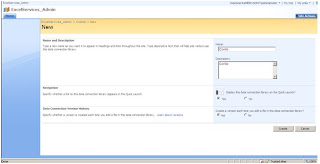
Add the Connections to the Connection Document Library.
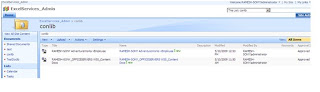
Step:2Add the DataConnection Library to the Trusted Data Connection Library in the Central Administration .
Central Administration-->Shared Service Provider -->Excel Service Settings-->Trusted Data Connection Library
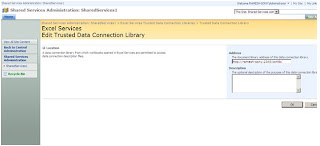
5. Trusted Data Providers:
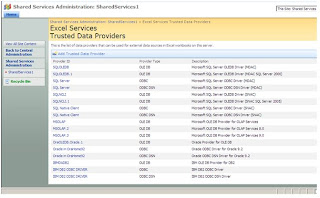
6. working with UDF'S(User Defined Functions):
Step1:Class Library--> Add the Microsoft.office.Excel.server.Udf in the References--> Build the Application.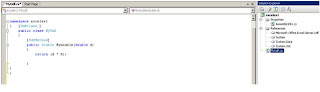
Step2: Go to Central Admin and click on SSP(Shared service Provider)--> Under Excel Services Settings -->User-defined function assemblies.
Step3: Add User-Defined Function Assembly
Assembly Name --> C:\UDFs\excelex1.dll
Assembly Location--> file Path
Enable Assembly--> select the Check box
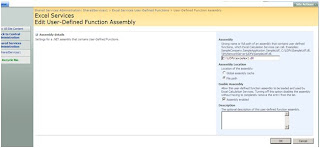
Step4:
Now open the new Excel Sheet … and write the method name in one cell as
=Mydouble(B1) and in the B1 cell enter any value. Now publish the excel into the SharePoint site.
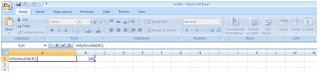
Step5:
After publishing the excel into SharePoint site the Excel Calculation Engine will calculate the value and displays the same in the cell.